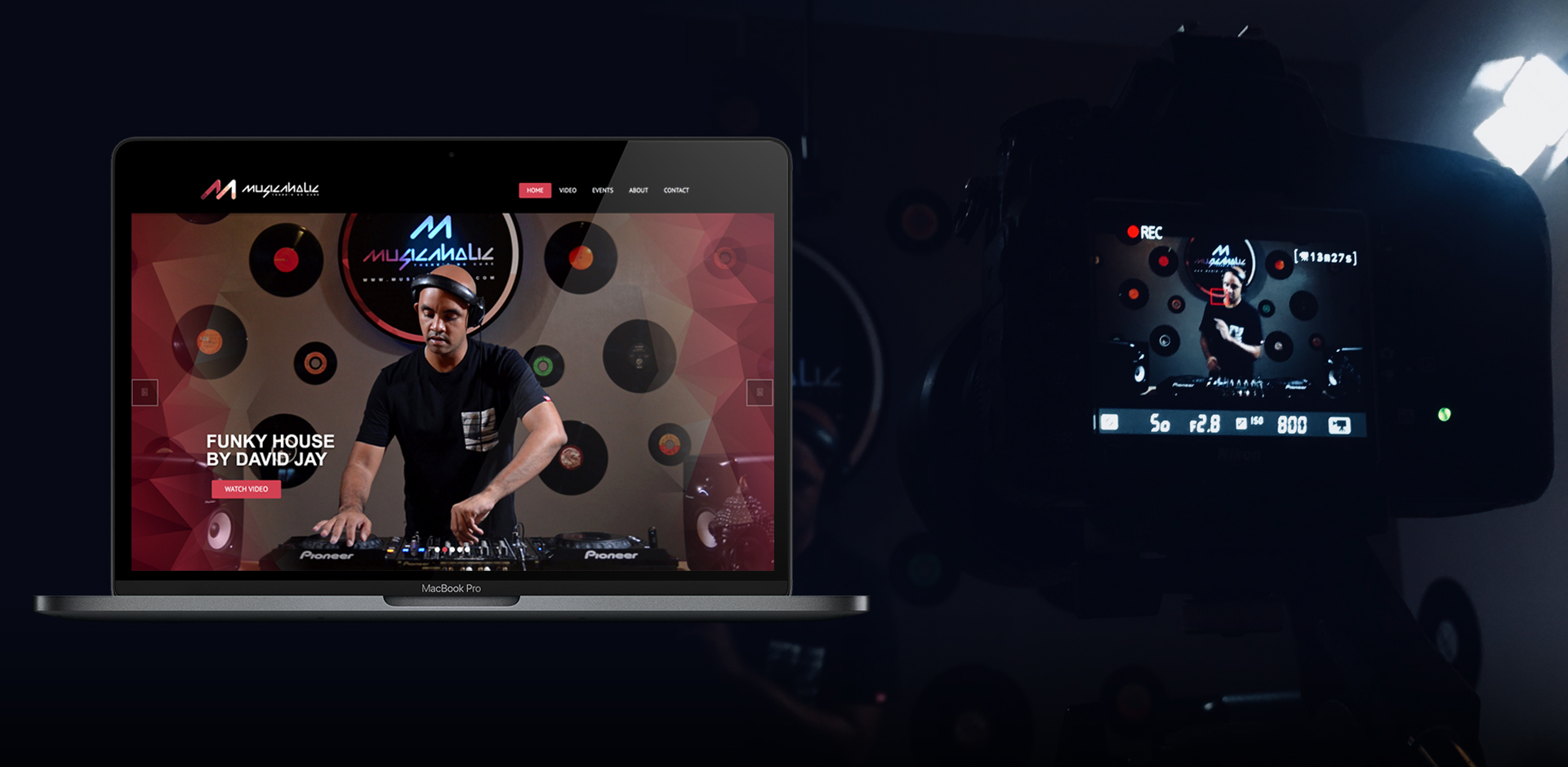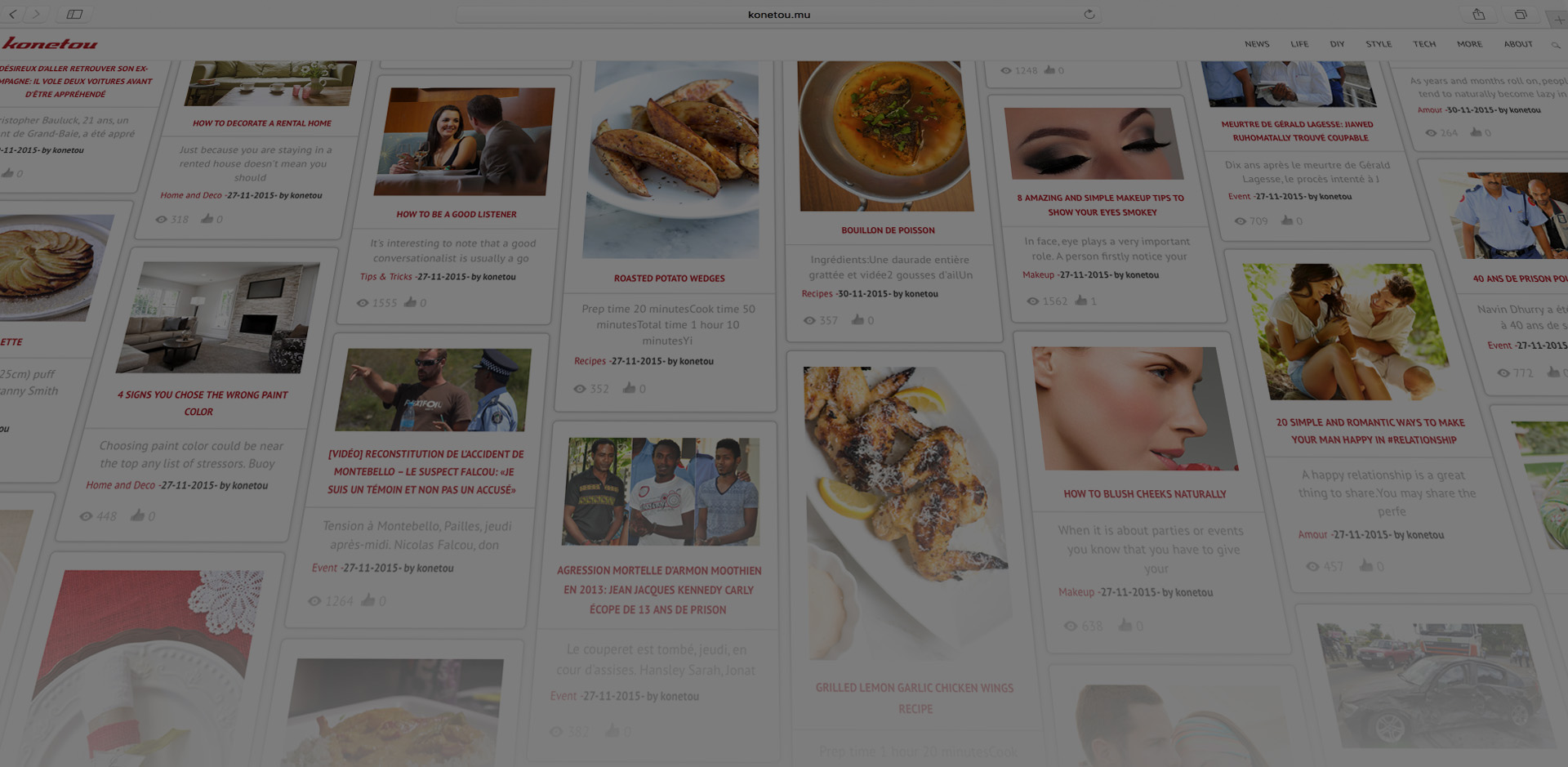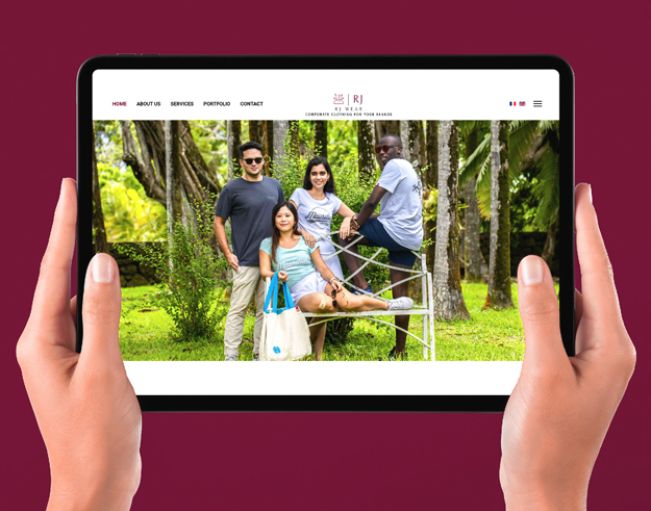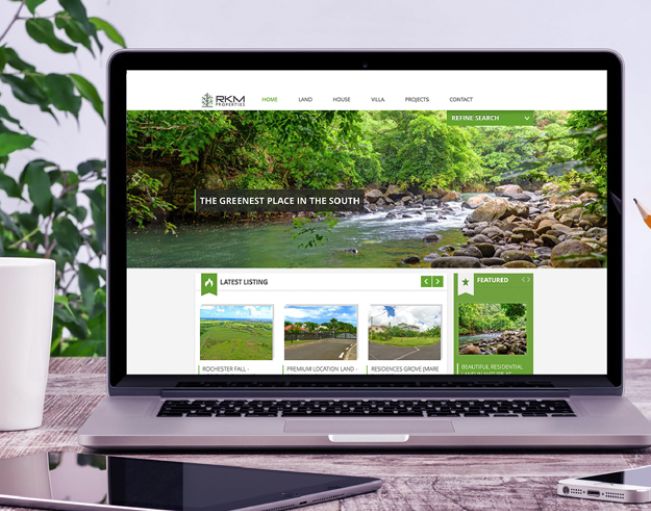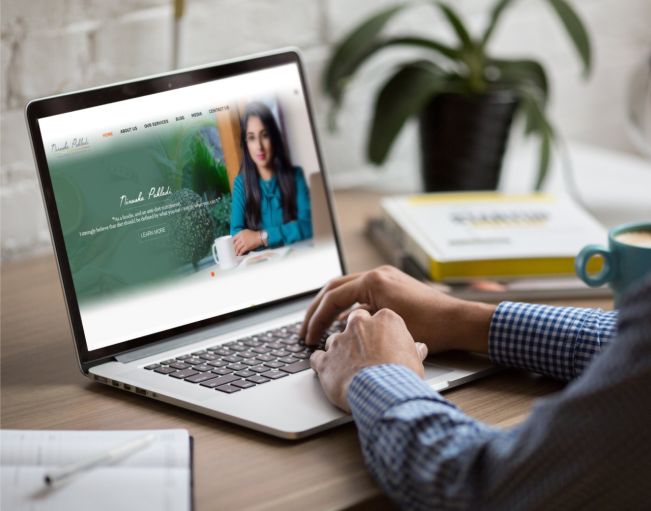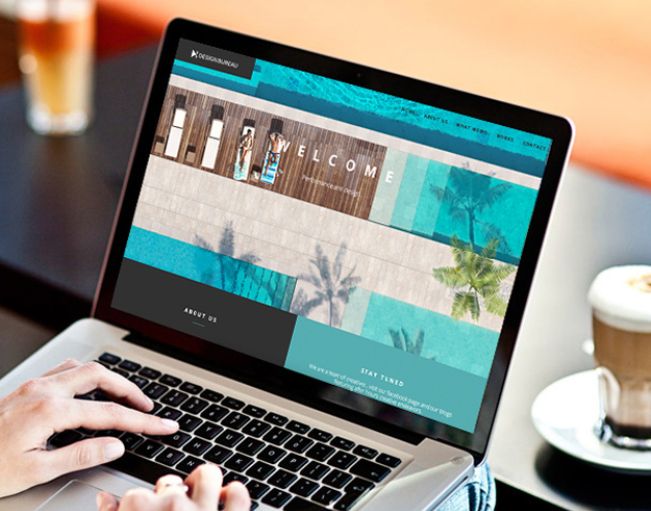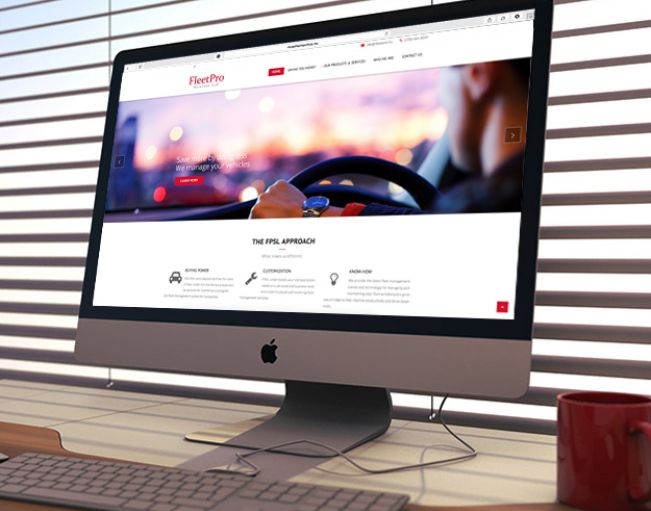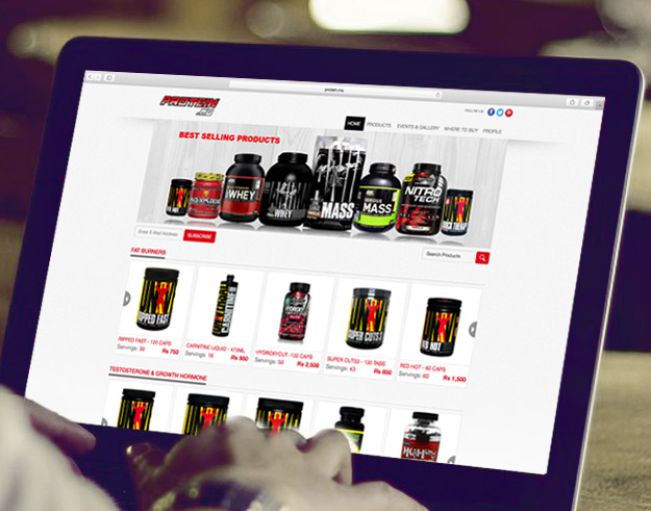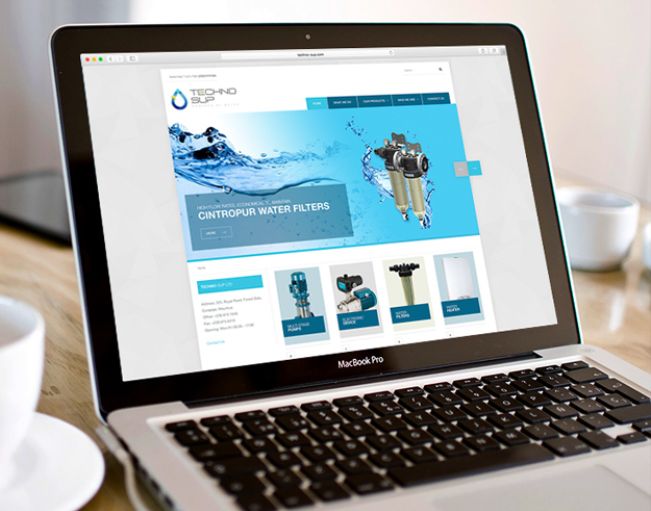Lorem ipsum dolor sit amet, consectetur adipiscing elit. Aenean auctor sapien convallis blandit bibendum. Proin metus nisi, euismod a tincidunt ut, porta in nunc. Suspendisse euismod purus eget mi euismod ultricies. Sed fermentum nisl ut consectetur ullamcorper. Ut pharetra, nunc quis hendrerit facilisis, erat felis ultrices erat, consectetur elementum odio ligula sed erat. Aenean at turpis iaculis, tincidunt arcu blandit, dapibus nulla. Cras tristique urna sit amet magna condimentum pretium. Integer finibus faucibus accumsan. Morbi gravida consectetur massa, eget varius nisi pretium in. Curabitur fringilla, leo ut ultrices porttitor, orci elit euismod justo, nec pulvinar nulla libero sit amet turpis. Nulla vitae commodo ex, vel mollis dolor. Integer vel sagittis ante, ut sollicitudin elit. Class aptent taciti sociosqu ad litora torquent per conubia nostra, per inceptos himenaeos. Vivamus dapibus elementum pellentesque. Etiam consectetur metus sit amet enim pellentesque consectetur. Nam mollis lorem euismod ornare lobortis.
Maecenas sagittis commodo nisi, at congue nulla fringilla nec. Sed non posuere lectus. Donec eleifend venenatis libero, in fermentum velit euismod eu. Vivamus varius lorem id iaculis lacinia. Cras in ornare est. Pellentesque eget quam magna. Phasellus ac massa at dui placerat viverra in id magna.
Mauris tempor purus nec tortor venenatis, efficitur pretium metus ullamcorper. Nunc sed ipsum vel dui consectetur ultrices a sit amet dui. Donec quis volutpat nibh. Cras at quam tincidunt eros tincidunt pharetra. In vel lobortis diam, sit amet cursus turpis. Nam quis commodo massa. Sed iaculis ante vitae viverra elementum. Aenean leo dolor, finibus vitae ex pellentesque, sodales sagittis purus. Phasellus feugiat cursus lorem, ut tincidunt tortor placerat sit amet. Nam id hendrerit ipsum. Nulla hendrerit ac risus ut pharetra. Lorem ipsum dolor sit amet, consectetur adipiscing elit.